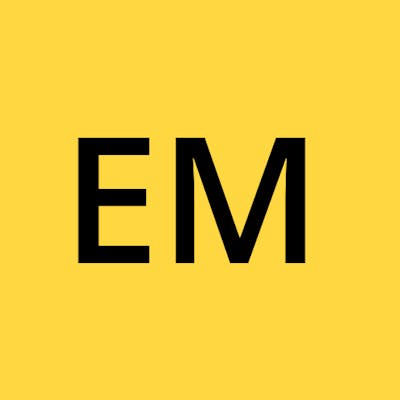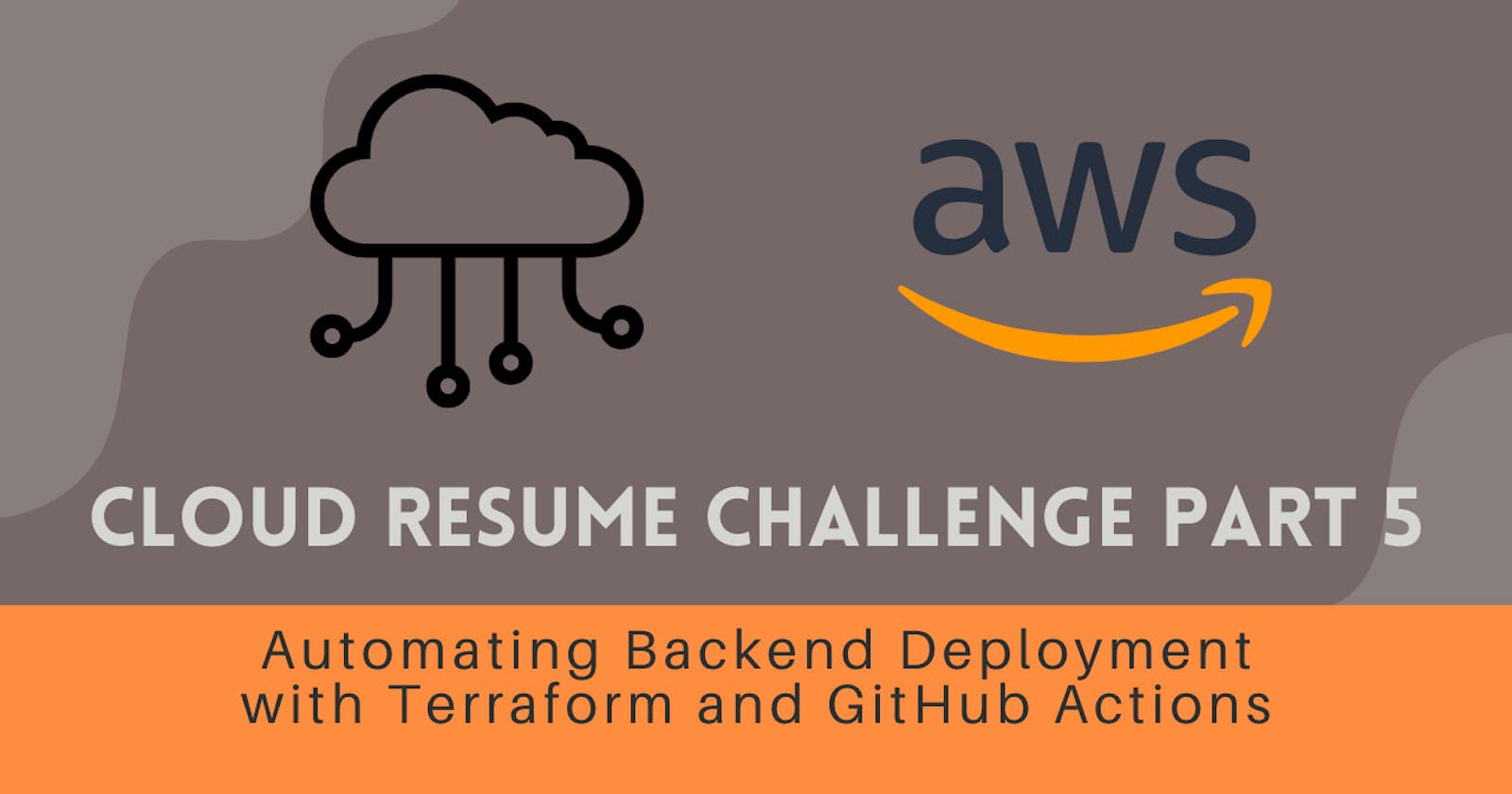Cloud Resume Challenge Part 5 - Automating Backend Deployment with Terraform and GitHub Actions
Table of contents
- Step 1: Set up the GitHub Actions Workflow
- Step 2: Check out the Repository Code
- Step 3: Set up Terraform CLI
- Step 4: Initialize the Terraform Working Directory
- Step 5: Validate the Terraform Configuration Files
- Step 6: Check the Formatting of Terraform Files
- Step 7: Generate and Show the Execution Plan
- Step 8: Apply the Changes in the Terraform Plan
- Step 9: Testing the Workflow
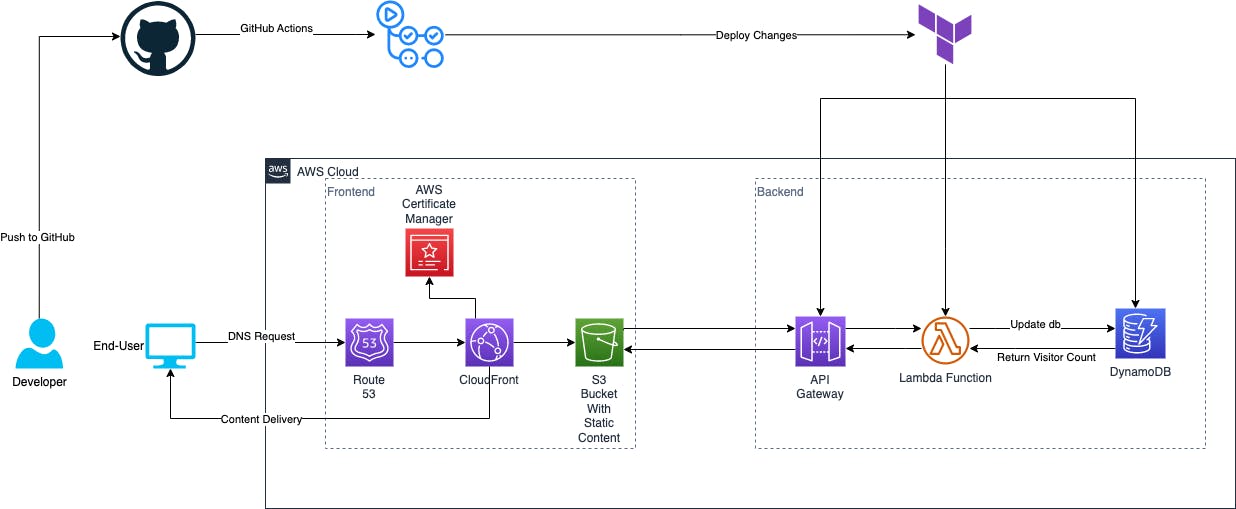
As part of the Cloud Resume Challenge, automating infrastructure deployment is a key skill to showcase. In this step-by-step guide, we will explore how to automate the backend deployment of your Cloud Resume Challenge website using Terraform and GitHub Actions. By leveraging these powerful tools, you can streamline the deployment process, ensure reproducibility, and demonstrate your proficiency in infrastructure automation.
Step 1: Set up the GitHub Actions Workflow
To begin, create a new file named .github/workflows/terraform-deployment.yml in your Cloud Resume Challenge repository. This file will define the GitHub Actions workflow for automating the deployment. Inside the file, add the following workflow configuration code:
name: "Terraform Deployment for Cloud Resume Challenge"
on:
push:
branches:
- main
jobs:
terraform-plan-and-apply:
name: "Terraform Init, Plan, and Apply"
runs-on: ubuntu-latest
env:
AWS_ACCESS_KEY_ID: ${{ secrets.AWS_ACCESS_KEY_ID }}
AWS_SECRET_ACCESS_KEY: ${{ secrets.AWS_SECRET_ACCESS_KEY }}
defaults:
run:
working-directory: infra
Step 2: Check out the Repository Code
To ensure the workflow has access to the repository's code, add the following step to the workflow configuration:
steps:
- name: Checkout Repository Code
uses: actions/checkout@v2
Step 3: Set up Terraform CLI
To use Terraform within the workflow, we need to set up the Terraform CLI. Add the following step to the workflow configuration:
- name: Setup Terraform
uses: hashicorp/setup-terraform@v1
Step 4: Initialize the Terraform Working Directory
Before deploying the infrastructure, initialize the Terraform working directory. Add the following step to the workflow configuration:
- name: Terraform Init
id: init
run: terraform init
Step 5: Validate the Terraform Configuration Files
To ensure the correctness of your Terraform configuration files, add the following step to the workflow configuration:
- name: Terraform Validate
id: validate
run: terraform validate -no-color
Step 6: Check the Formatting of Terraform Files
Consistent code formatting is essential for readability and maintainability. Use Terraform to check if your files adhere to the desired format. Add the following step to the workflow configuration:
- name: Terraform Format
run: terraform fmt -check
Step 7: Generate and Show the Execution Plan
To review the changes that Terraform will apply to the infrastructure, generate and examine the execution plan. Add the following step to the workflow configuration:
- name: Terraform Plan
id: plan
run: terraform plan -no-color
Step 8: Apply the Changes in the Terraform Plan
After reviewing and approving the execution plan, apply the changes to deploy the infrastructure. Add the following step to the workflow configuration:
- name: Terraform Apply
run: terraform apply -auto-approve
Step 9: Testing the Workflow
To ensure that the GitHub Actions workflow is functioning correctly, it's essential to test it before relying on it for automated deployments. Follow these steps to test the workflow:
Commit and push your changes: Make a small change to your code or configuration files, such as modifying a comment or adding a new file.
Push the changes to your repository: Use the
git pushcommand to push the changes to your GitHub repository.Monitor the workflow execution: Go to the "Actions" tab in your GitHub repository and navigate to the workflow you set up. You should see a new workflow run triggered by the push event.
Review the workflow logs: Click on the workflow run to view the details. Monitor the logs to ensure that each step is executed without errors. You should see the steps being executed, including the Terraform initialization, validation, formatting, planning, and applying.
Verify the deployment: After the workflow run completes, verify that the changes are successfully deployed to your infrastructure. Access your AWS account and confirm that the desired resources are created or modified according to your Terraform configuration.
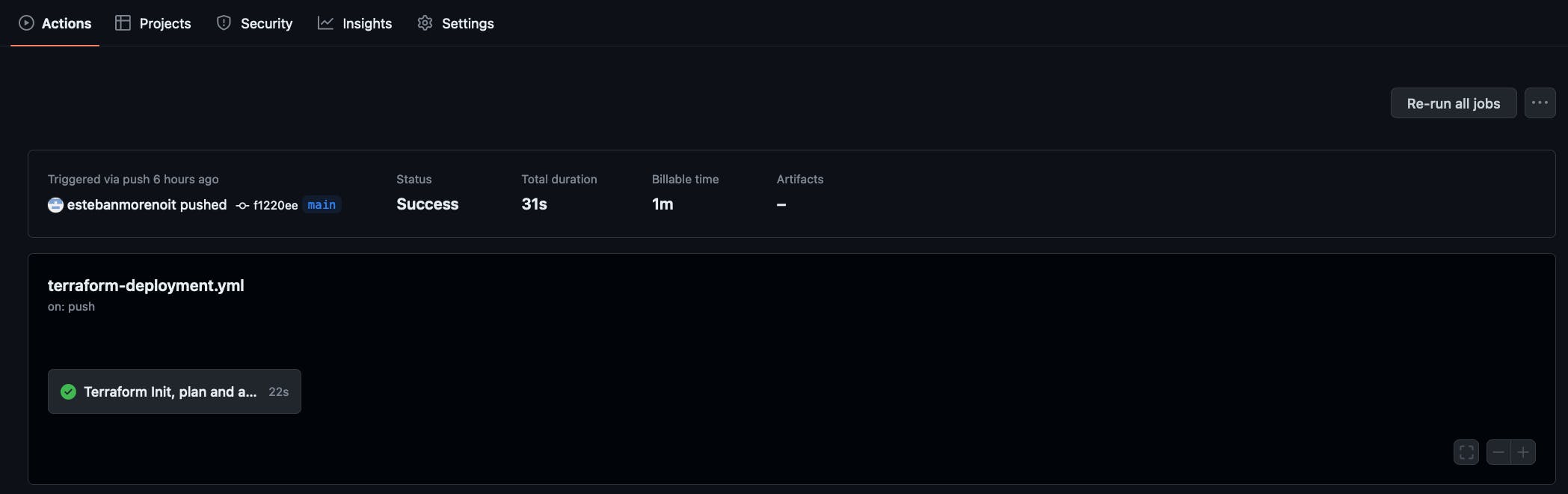
Congratulations! You have successfully set up the GitHub Actions workflow to automate the backend deployment of your Cloud Resume Challenge website using Terraform.
With this automation in place, you can confidently iterate on your Cloud Resume Challenge project, focusing on enhancing the user experience, showcasing your skills, and achieving your goals.